American Express gift cards are a fantastic option for gifting or treating yourself, thanks to their versatility and ease of use. Whether you’re planning to shop for essentials or indulge in something special, these cards can be used almost anywhere American Express is accepted, including online platforms like Amazon.

If you’ve received an American Express gift card and are wondering how to use it on Amazon, this guide will provide you with a simple, step-by-step process to How to use American Express gift card on Amazon.
What is an American Express Gift Card?
An American Express gift card is a prepaid card that can be used like a credit card to make purchases. These cards are preloaded with a specific amount of money and can be used at any retailer that accepts American Express. They are often given as gifts for birthdays, holidays, or special occasions because of their flexibility and convenience.
Benefits of Using American Express Gift Cards
1. Versatility
American Express gift cards can be used at a wide range of in-store and online retailers. This makes them a great gift for anyone, as they can choose how to spend the money.
2. Security
These gift cards offer the security of a credit card, including protection against unauthorized transactions if the card is lost or stolen.
3. Ease of Use
Using an American Express gift card is straightforward. Once activated, it can be used immediately for purchases up to the amount loaded on the card.
How to Use an American Express Gift Card on Amazon

Using your American Express gift card on Amazon is a simple process, but it requires a few steps to ensure everything goes smoothly. Here’s a detailed guide on how to do it:
Step 1: Register Your Gift Card
Before using your American Express gift card on Amazon, it’s important to register it. This involves linking your card to your billing address. Registering your card can help prevent issues during the checkout process. Here’s how to do it:
- Visit the American Express Gift Card Website: Go to the website on the back of your gift card.
- Enter Your Card Information: Input the card number, expiration date, and security code found on the front of the card.
- Provide Your Billing Information: Enter your name and billing address. This step is crucial because online retailers like Amazon may verify this information during checkout.
- Submit the Information: Once you’ve entered all the required details, submit the information to complete the registration process.
Step 2: Add Your Gift Card to Your Amazon Account
Now that your card is registered, you must add it to your Amazon account. Follow these steps:
- Log In to Your Amazon Account: Open Amazon and login to your account. You’ll need to create an account if you don’t have one.
- Go to Your Account Settings: Click on “Account & Lists” at the top right corner of the page.
- Select “Payment Options” under the “Your Payments” section, and click on “Add a Credit or Debit Card.”
- Enter Your Gift Card Information: Input the card number, expiration date, and security code. Ensure the billing address matches the one you used when registering the card.
- Save the Card: Once you’ve entered all the details, click “Add your card” to save it to your account.
Step 3: Check Your Gift Card Balance
Before making a purchase, checking the balance on your American Express gift card is a good idea. This ensures you have enough funds to cover your purchase. Here’s how to check your balance:
- Visit the American Express Gift Card Website: Go to the website on the back of your gift card.
- Enter Your Card Information: Input the card number, expiration date, and security code.
- View Your Balance: The website will display your current balance and recent transactions.
Step 4: Make a Purchase on Amazon
You’re ready to purchase with your card registered, added to your Amazon account, and your balance checked. Follow these steps:
- Browse for Items: Shop on Amazon and add your desired items to your cart.
- Proceed to Checkout: When you’re ready to buy, click on the cart icon and “Proceed to checkout.”
- Select Your Gift Card: On the payment screen, choose your American Express gift card as the payment method.
- Apply Your Gift Card Balance: If your gift card balance doesn’t cover the full purchase amount, you can use another payment method to cover the difference.
- Complete Your Purchase: Review your order details and click “Place your order” to complete the purchase.
Step 5: Handling Issues and Troubleshooting
Sometimes, you might encounter issues when using your American Express gift card on Amazon. Here are a few common problems and how to solve them:
1. Card Declined
If your card is declined, it could be due to several reasons:
- Incorrect Information: Ensure that the card number, expiration date, security code, and billing address match the information registered with American Express.
- Insufficient Funds: Check your card balance to ensure you have enough funds to cover the purchase.
- Card Not Registered: Ensure your card is registered with a billing address.
2. Partial Payment
If your gift card balance exceeds the total purchase amount, Amazon allows you to use multiple payment methods. Select your gift card for the partial amount and use another payment method for the remaining balance.
3. Invalid Card Information
Double-check the card details you entered. Sometimes, a simple typo can cause an error. Ensure that all the information is correct and try again.
Benefits of Using American Express Gift Cards on Amazon
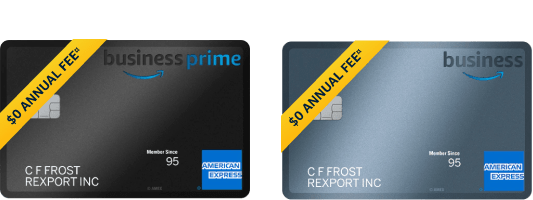
1. Convenience
Using an American Express gift card on Amazon is incredibly convenient. You can shop from your home and choose from many products. The process of adding the card and making a purchase is straightforward.
2. Flexibility
Amazon offers various products, from electronics and books to clothing and household items. You can buy what you need or want with an American Express gift card.
3. Budget Management
Using a gift card helps you manage your budget. Since the card has a fixed amount, it limits how much you can spend, making it easier to control your expenses.
4. Security
American Express gift cards provide the same security features as credit cards, including protection against unauthorized transactions. This ensures your funds are safe when shopping online.
FAQs | How to use American Express gift card on Amazon
1. How do I register my American Express gift card?
Visit the American Express Gift Card website, enter your card details, and provide your billing information. This helps prevent issues during checkout.
2. How do I add my American Express gift card to my Amazon account?
Log in to Amazon, go to “Account & Lists,” select “Payment Options,” click “Add a Credit or Debit Card,” and enter your gift card information.
3. How do I check the balance on my American Express gift card?
Visit the American Express Gift Card website, enter your card details, and view your balance. This ensures you have enough funds for your purchase.
4. What if my American Express gift card is declined on Amazon?
Ensure your card details and billing address are correct, check your balance, and confirm your card is registered. These are common issues that can cause a card to be declined.
4. What if my American Express gift card is declined on Amazon?
Yes, if your gift card balance is less than the total amount, you can use another payment method to cover the remaining balance during checkout.
Conclusion | How to use American Express gift card on Amazon
Hopw you got your answer for how to use American express gift card on amazon. Using an American Express gift card on Amazon is a straightforward process that ensures you get the most value from your gift. By registering your card, adding it to your Amazon account, and applying it at checkout, you can shop with ease and confidence. Whether you’re purchasing daily necessities or splurging on something fun, this versatile payment method offers a secure and convenient way to shop online.
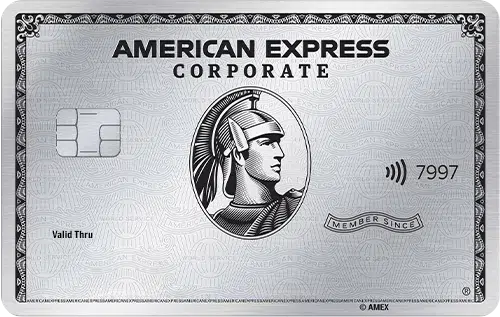
Follow the steps outlined in this guide, and you’ll be ready to enjoy a hassle-free shopping experience. Happy shopping!
You may also like : Tradezella Coupon Code | Trade Smarter, Not Harder
